In order to add or change information regarding your club, go the Lists>Club page and click on the pen icon.
The Club info is split into 4 sections: Club Details, Social, Member Portal and Email Content
Club Details
The only things you can do as Club Admin here is to change the name of your club, and specify what the URL of the club is. The URL here has no effect on the actual website that you use, as it is referenced in other areas of the system for automated fields when sending emails out for example.
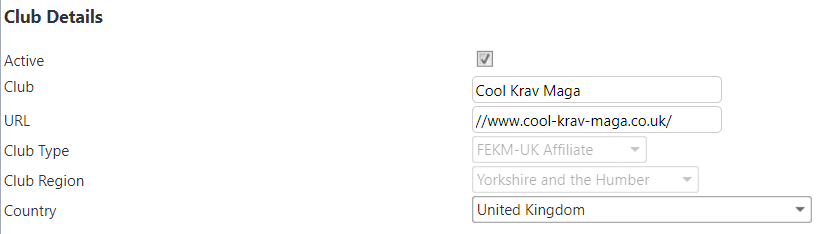
Social
These are the contact details for your phone number, facebook, twitter and instagram which will automatically appear on your website.

Member Portal
This controls what your students see on the member portal – specifically to do with the shop. By default all members see the shop, along with the list of videos and the equipment for sale on the ‘kit’ page.
The ‘Shop’ by default shows the available courses for the students to register themselves onto, which will contain both the ‘club’ courses and the ‘national body’ courses.
‘Shop Videos’ are a specific area where videos can be purchased – these could be digital or physical, however the key thing is that this area is managed by the national body. Purchase requests for items from here are sent there.
‘Shop Kit’ is the same as the videos, it is a specific area for equipment sales that is run by the national body. If you are selling your own equipment you can choose to disable this, however most clubs choose to leave it on as this is where ‘official’ equipment can be purchased from.
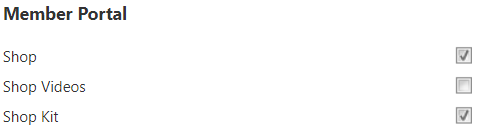
Email Content
All of this area relates to outgoing emails and allow you to specify the URLs that certain buttons in the HTML newsletter are pointed towards. There is a segment for the email that students receive after their initial basic course as well as a promotional image for the bottom of the email.