One of the first things you need to do when setting up your Club is to create your lessons. These will be displayed in your website based on the information that you enter.
To access the lesson lists, go to Schedules>Lessons and you will see the following screen. If you have already added lessons or some have been added for you then there will be content here:
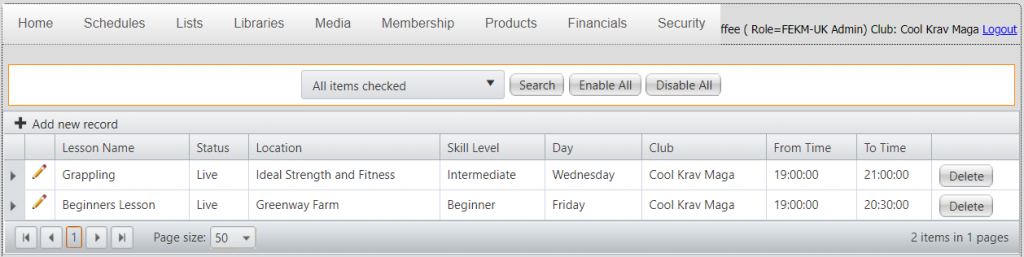
Very simply, you create a lesson here, specify a day, start and end time, along with a location and set it to live. When the website updates (approximately every 30 minutes) the changes that you make here will be included.
Click on ‘Add new record’ to create a new lesson :
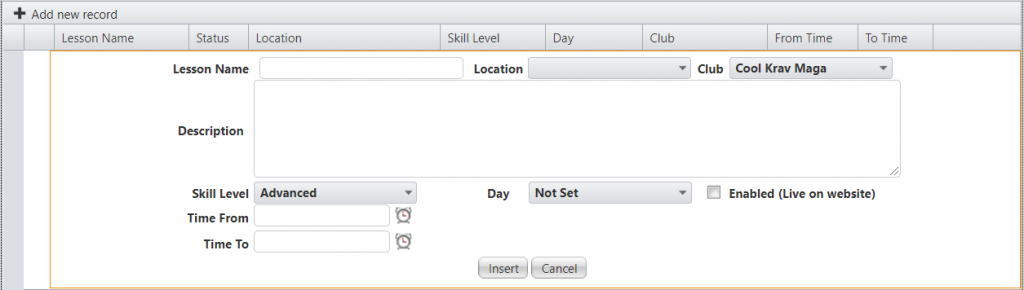
From here you can add all the info that you need, which will be displayed on your website list of lessons and the calendar.
If you just want to edit an existing lesson, click on the pen icon, and modify accordingly.
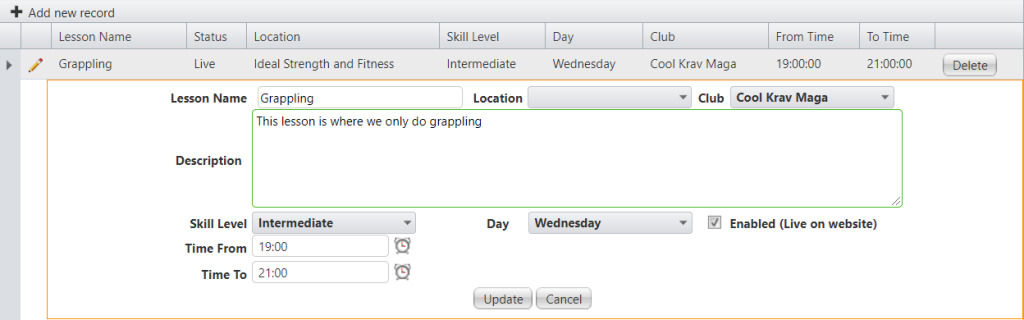
Making lessons live online
You will see on the lesson detail a tick box for ‘Enabled (Live on Website)’.
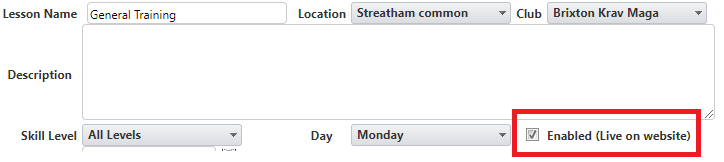
What this does is to enable you set lessons up but only make them live whenever you are ready, or disable lessons that you are currently not using, but may do again in the future.
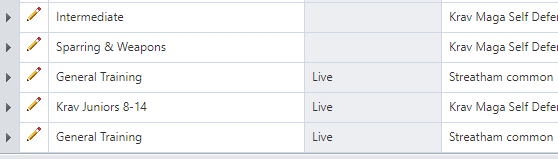
This works directly with the website, which updates regularly (details here), to ensure that only those lessons that are set as ‘Live’ are shown as available on the sidebar and calendar.
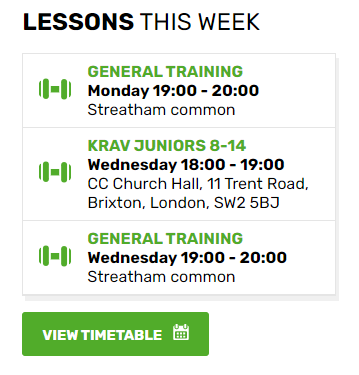
In addition to this, there are two buttons at the top of the window ‘Enable All’ and ‘Disable All’ which (as you might expect) makes all lessons live or not live, depending on the option, if you need to stop any lessons being made available at any point, and then restart at a later date.