Add a card
When you need to add a new card, all you need to do is to log in to your membership portal, then go to ‘Payment Methods’ and click on the ‘Add New Payment Method’ button
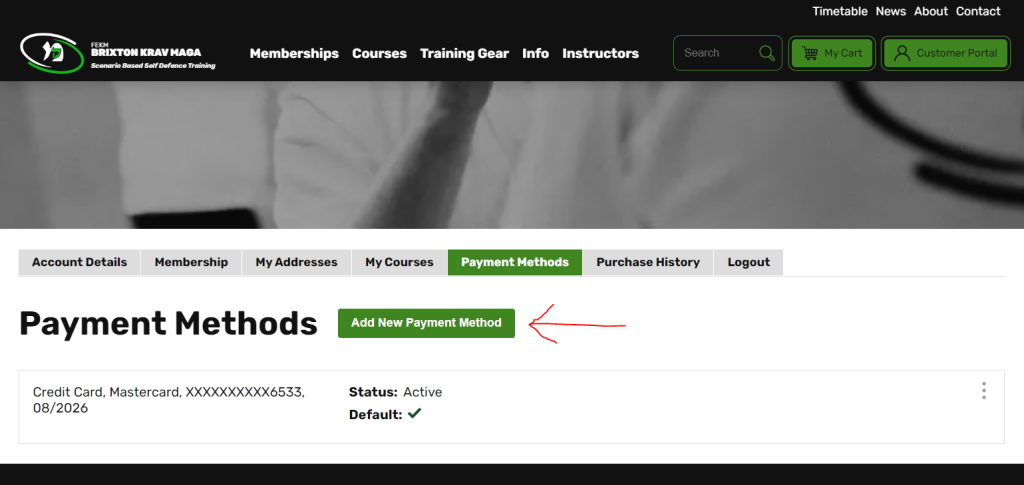
Then fill out the card details, and click on ‘Save’ and your new card will now be allocated on the system.
Set a card as the Default payment method
Once you have confirmation that the card has been added, if you have more than one card on the system you will now need to allocate one as the Default payment card. To do this, click on the 3 dots to the right of the card details and click on ‘Set as Default’.
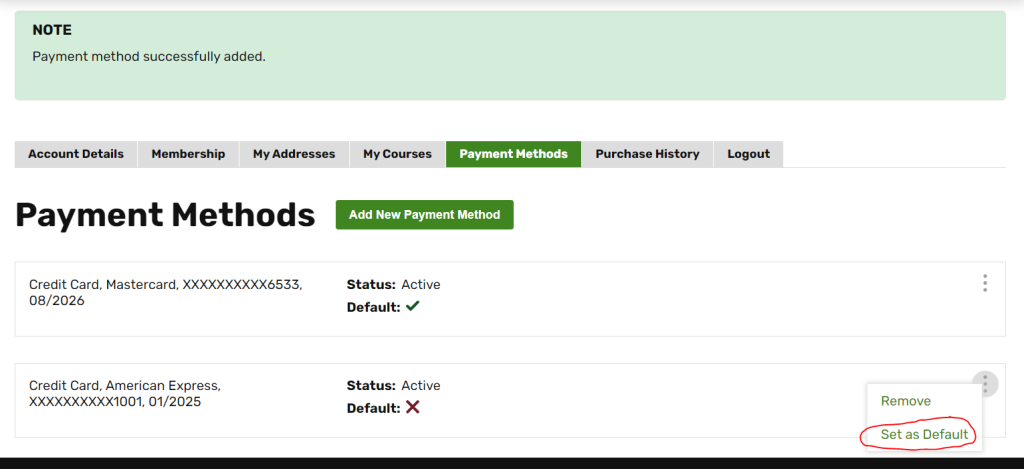
The screen will refresh and you will get confirmation that the new card is the Active Default Payment method.

Removing a Card
Follow the same process to remove a card from the list – N.B. you can only do this to cards that are NOT allocated as the Default payment method.
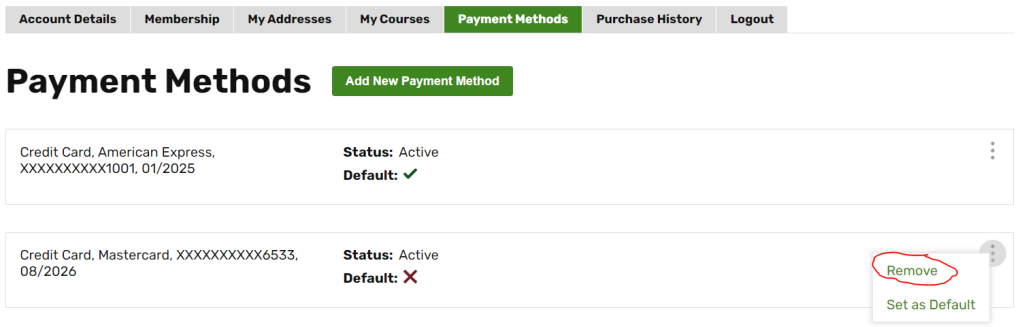
Once clicked, this will remove the card and you will receive the following confirmation: